Installing Wutch Extension for Chrome
There are two ways to install Wutch Extension for Chrome:
- Recommended - Install from Chrome Web Store
Extension will be installed in the same way as other Browser Extensions and will be automatically updated to latest stable version.
- Manual - Install directly from extension repository
Manual installation could be used to get access to new extension features faster. It'll also require periodical manual updates.
Default Installation
Open the extension page in Chrome Web Store and click Add to Chrome in the top right corner of the page.
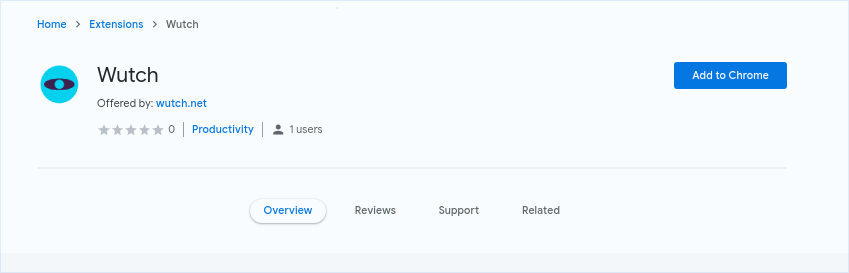
Manual Installation
To install extension, you'll need to download its sources from GitHub.
Downloading Extension
Open Extension's Releases Page
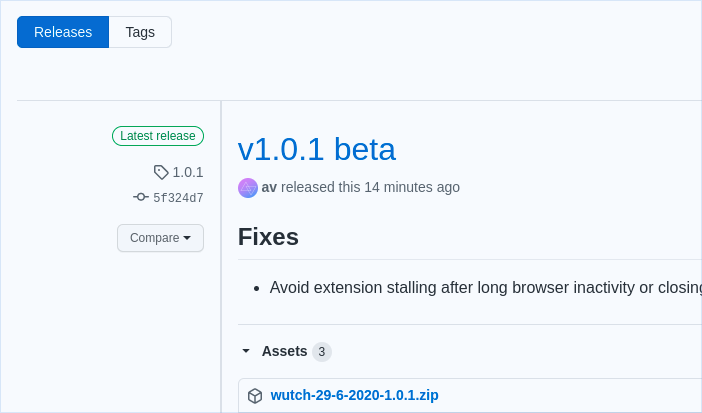
Locate the latest release, at the "Assets" section, there will be a .zip archive with packaged extension. Download it.
Unpacking Extension
After downloading, unpack it to a folder on your local machine and proceed to chrome://extensions in your Browser's address bar. This will open a special page in Chrome, to manage and control installed extensions.
Enabling "Developer Mode" for Chrome Extensions
In order to manually install the extension, you'll need to have the "Developer Mode" toggle being enabled.
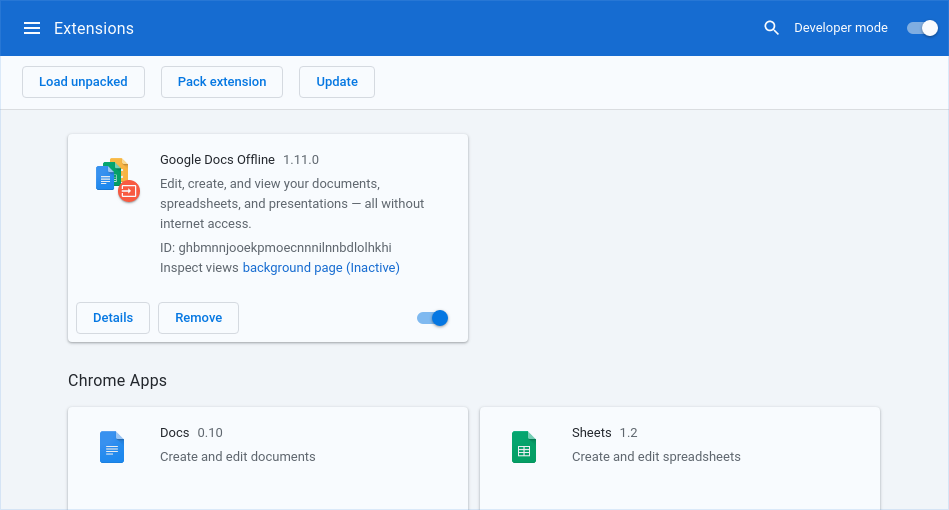
Loading Unpacked Extension
After enabling the toggle, you'll see three new controls below it. Click "Load unpacked" and locate the folder you've extracted the archive into. Choose the folder to install the extension.
Verifying Installation
If everything is set up correctly, you should see a new item in your extensions list.
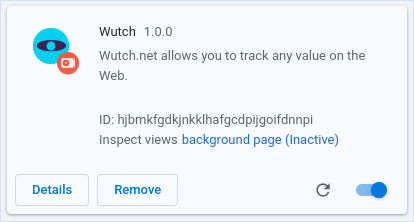
You can also disable and/or remove Wutch extension from the same page once you no longer need it.